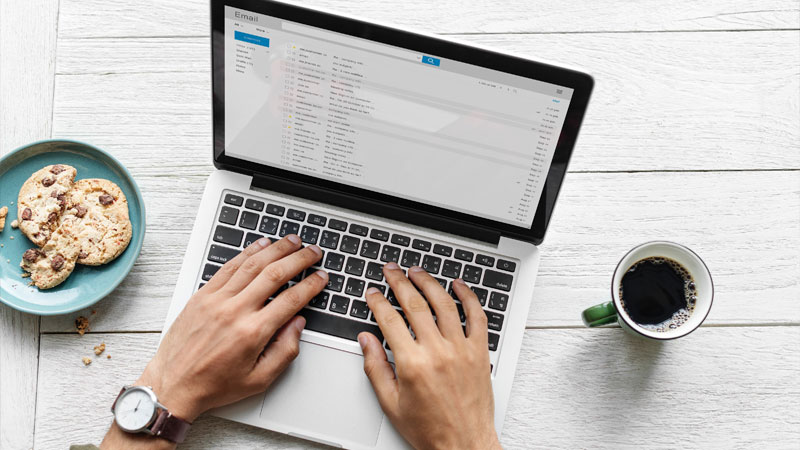
Many Coffee shops, restaurants, airports and other public places will often advertise free Wi-Fi, as a way to let you onto the Internet without having to use mobile data. While it seems like a generous offer, there is a security risk to using and hopping from free Wi-Fi to Wi-Fi.
When you connect to a public Wi-Fi the main risk is the authentication process, as quite often these networks require personal information, such as Name, Email address and Postcode which then needs to be sent over the network. As it’s a public Wi-Fi network, the chances are that there won’t be any encryption on the network, meaning that information has been sent in clear text for anyone using a packet sniffer to intercept. This can happen to all the data that gets sent afterwards, such as account details or credit card details if you are shopping.
It also opens you up to Man-In-The-Middle attacks, as someone could falsely pretend to be a router that you need to go through to access the Internet. All the packets you send go through them, where they can be read and then forwarded on to their destination – all without any hint that your information is compromised.
Once you’re connected to the public network, if the security settings aren’t configured correctly, then your machine could become visible on the network, allowing everyone else to see your device and have access to its contents. If open shares have been set up on your machine than anyone on the network can access the files you have shared.
While connected to a public Wi-Fi, it is possible for someone else to bring an infected machine onto the network, and allow the worm that their machine has been infected with onto all machines that are connected to the Wi-Fi. When you take the machine back home the worm can spread to all the machines on your private network, putting information at risk.
Quick Steps to Take to Secure Yourself
A good way to protect your privacy is to use a VPN system, that allows you to create a secure connection through to another network, and can be used to prevent prying eyes from seeing your activity, and, for example, allows you to have an encrypted and secure connection to your businesses network. Opera Browser offers a free built-in VPN capability.
To activate Opera VPN, simply click on VPN. From the drop down, click on the slider button. That’s all, Opera will automatically establish a secure connection, bypassing all local computers and the public network.
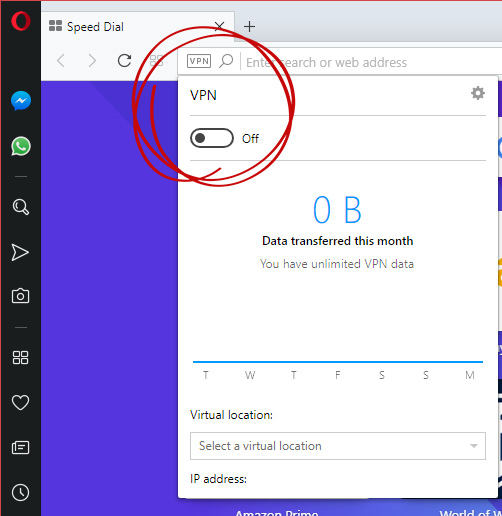
Another good way to bypass the public network entirely is through a mobile hotspot, if you have a data plan that allows it. A mobile hotspot, otherwise known as tethering, will allow you to tether a laptop through your mobile device. You can then create a secure network, with a passcode and encryption like WPA2. By hiding the network, you make it harder for people to try and packet sniff your data.
Make sure that your file sharing has been deactivated when connected to public networks as that prevents you from broadcasting your machine presence and all files on it.
To disable broadcasting in Windows 10, open up your start menu (1), search for advanced sharing settings (2) and click Open (3).
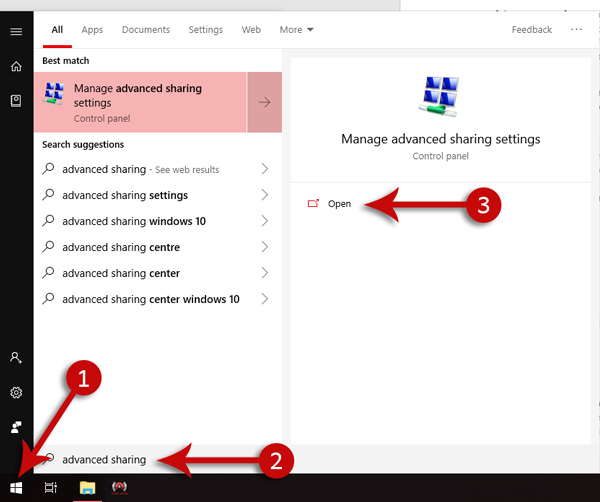
This opens up a new windows. Simply select Guest or Public networks, and disable network and file and printer sharing, as shown in the image below.
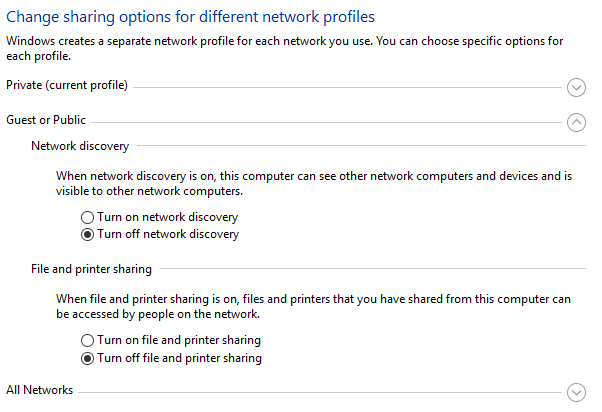
That’s all really! This will prevent your computer from broadcasting and sharing your files while connected to networks that have been set as public.